Google Chrome Parental Controls
How to enable parental controls in google chrome?
Google Chrome Parental Control | Every parent wants to control the access of malicious websites from the access of their child. They want to block these sites which are present on the internet. If you want to parental lock on google chrome from accessing your children from adult content then this article will help you. I will teach you how to Configure Parental control in google chrome. By doing this you can block all adult sites and even you can block the social media sites. Google chrome provides you with special Parental control extensions to block adult websites. Follow the steps below.
On Google chrome type www.google.com and then copy and paste this link on google, hit enter.
www.google.com/preferences
Then Check the button Turn on safe search and in the end click on the safe button.
This will not filter the results 100% so we will add an extension to filter the results 100%.
Go to Google.com on chrome and paste the URL in your google chrome which is given below.
chrome.google.com/webstore/category/extensions
You will be in the chrome web store. On google chrome web store enter in the search bar Blocksi and search. The search result will be like this. Click the button Add to Chrome. After this follow the full installation process carefully.
Step 1
Step 2
Step 3
Step 4
Step 5
Step 6
Step 7
Now refresh the site and see...
IF you wants to Learn further Google Chrome Browser Tips and Trick then Click below
Google Chrome Tricks






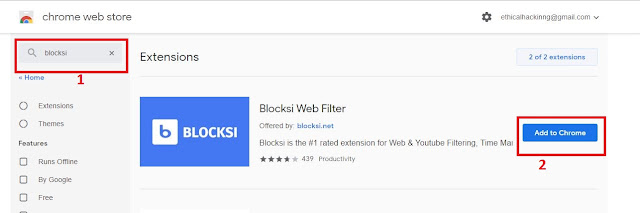







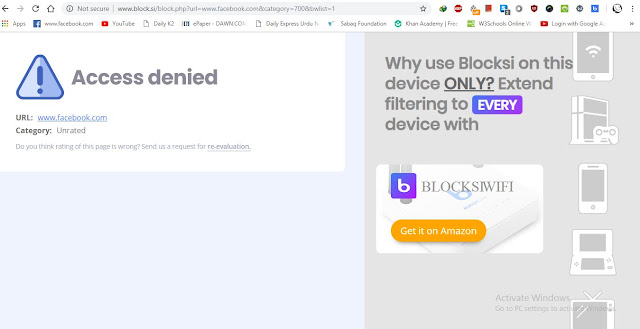






Oh that's too complicated. Isn't it easier just to install a tracking app on your devise and track on your child's phone, computer or tablet in this way? I use mspylite.com to track on the browser history of my sons. One is 10, the other is 15 years old. They both like to watch the reviews of videogames with violence and shooting, I think it's not appropriate and block them.
ReplyDelete