How to Fix a Plugged-In Laptop That Is Not Charging
My Laptop shows plugged in but not charging?
This type of error occurs in every laptop. When you plugged in the charger you will see that the charger connection will be shown on the battery option but it will not be charging. When we hover the mouse on the battery option there is a written text that is "Plugged in but not charging". So don't be afraid its solution is simple. Just try the methods which are given below.
1. Check the Charger
The first method is simple just check your charger. If the charger is damaged then it will not work properly. Take a charger of your friend or anyone else and plugged in your laptop if it works then your problem is solved. Just buy a new charger. If this method did not work then try another method, which is listed below.
2. Remove your Battery
Shut down the system and remove the battery. Leave the battery for half an hour because sometimes the battery becomes warm so it does not work properly. After half an hour reinstall the battery and power on it. check whether the charging process is working or not. If it works then it is Good if not works then try another way.
3. Update the Drivers
In this method, you simply need to update the drivers. Sometimes the drivers become old so we need to update them. For this, you need to do first thing search Device manager on your system. If you did not find the device manager on your system just open the Control panel which is shown in the image below. On the control panel there is an option Hardware and Sound, so click on it
Click on the Hardware and sound there will be open another file. Where you will find an option Device manager and open the device manager.
Now open the device manager and check the option Batteries. On clicking it there will be found two options.
Microsoft AC Adopter & Microsoft ACPI-Complaint Control Method Battery. Right clicks on them and go to the properties. In the properties search the Uninstall option. Uninstall both devices.
After uninstalling go to the device manager and click on the option scan for the device changes which is on the top.
This will scan and reinstall the devices. Now go to the properties and update both the battery options. Your charging issue will be clear.


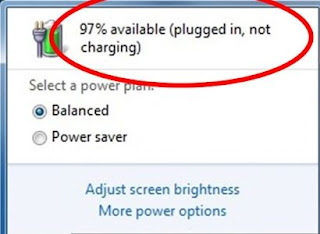











Nice Article, Keep it up!
ReplyDeleteGet Daily Latest Technology News, Guides, Free Registered Softwares & Tips and Tricks => How To Change IMEI Number