Laptop Battery Not Charging
Battery charge stops at 60% (plugged in, not charging) - Dell Latitude 3340 laptops?
laptop battery not charging | When we connect the charger on dell laptop the battery of the laptop charge to 60% without stopping. When the charge comes to 60% then it stops. When hover mouse on the battery option then it shows "Plugged in, Not charging". The charging works on the laptop below 60%. Above 60%, it won't charge. So battery charge stops at 60%.
The first method to solve the battery charging issue which I recommend is turn off the Windows Update. Windows update can solve the problem. After turning off the windows update use any other charger and left it for One hour. My problem is solved by this method so you can also check it.
If the problem did not solve then you simply update the battery drivers on the device manager. Go to the device manager and update both battery options. This is a simple method. Sometimes battery charging affect due to the updates.
If it doesn't work for you then switch off the system and remove the battery from the laptop. leave the battery for at least one and a half hour. Because due to the high temperature the battery didn't work in some cases. After this install, the battery and check battery is charging or not.
Update the BIOS of System
If this also didn't work for you then update the BIOS of your system. This may also cause the charging issue. To update the BIOS system visit the product support system. In my case, I am using Dell laptop so the Lind of Dell support center is given below.
When you click the link it will redirect you to the Dell support center. Enter the service tag on the search option, so it will automatically give you the drivers for your specific laptop model. If you did not know your Service tag then read my article about service tag. Click below to read
How to Find Your Windows PC's Serial Number/Service Tag?
Type the service tag of your laptop and press Enter so it will show the drivers for your laptop. Click the Drivers and Downloads.
You can also type the BIOS in the Keywords or select the category and operating system. It will automatically show give you the latest version for download. Download the latest version of BIOS and install it.
This will resolve the Laptop battery charging issue. Check the battery is charging onward 60% or not. If the battery is still not charging above 60% and it showing Plugged in not charging then you should buy and new battery.



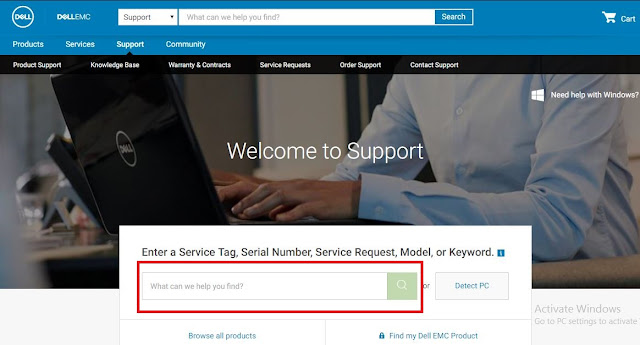
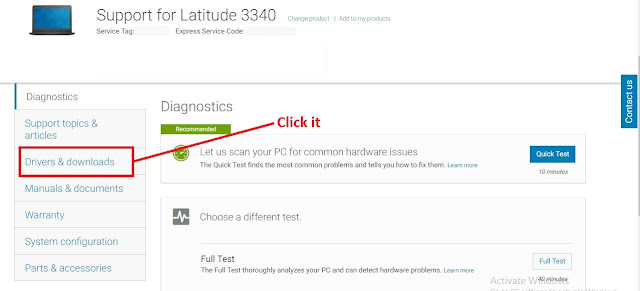
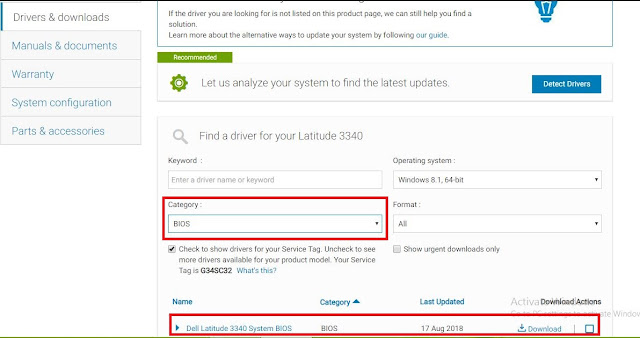






No comments